Help > Forum > Themes & Appearance > How do I edit the footer?
How do I edit the footer?
Any content added to this section will appear just above the footer of your forum. The section where the dotted line and "Disclaimer" heading are shown in the screenshot below has been manually added using the instructions provided below:
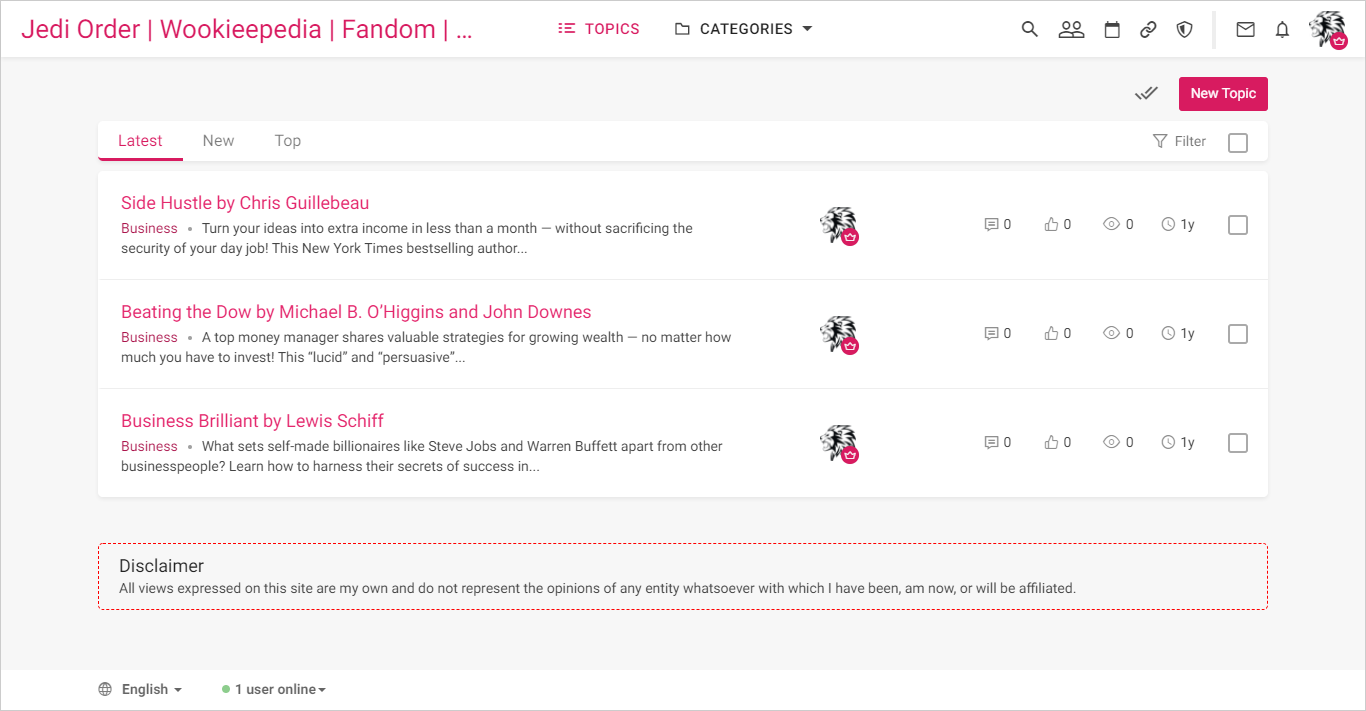
- Log in to your Website Toolbox account.
- Click the Pages link in the left navigation menu bar.
- Click Footer.
- Specify the Contents.
- Save your changes.
The content added to this section will be displayed below the footer of your forum page. HTML can be used to add navigation links, contact information, copyright information, and images. The footer highlighted by a red circle in the screenshot below was added by following the instructions below:

- Log in to your Website Toolbox account.
- Click the Integrate link in the main menu.
- Click the HTML link.
- Add your HTML in the Forum Footer HTML Code text box.
- Save your changes.
Content added to this section will be displayed just above the forum footer. You can use HTML to add disclaimers or copyright notices. The section highlighted with a dotted line and "Disclaimer" heading in the screenshot below has been added manually by following the instructions provided below:
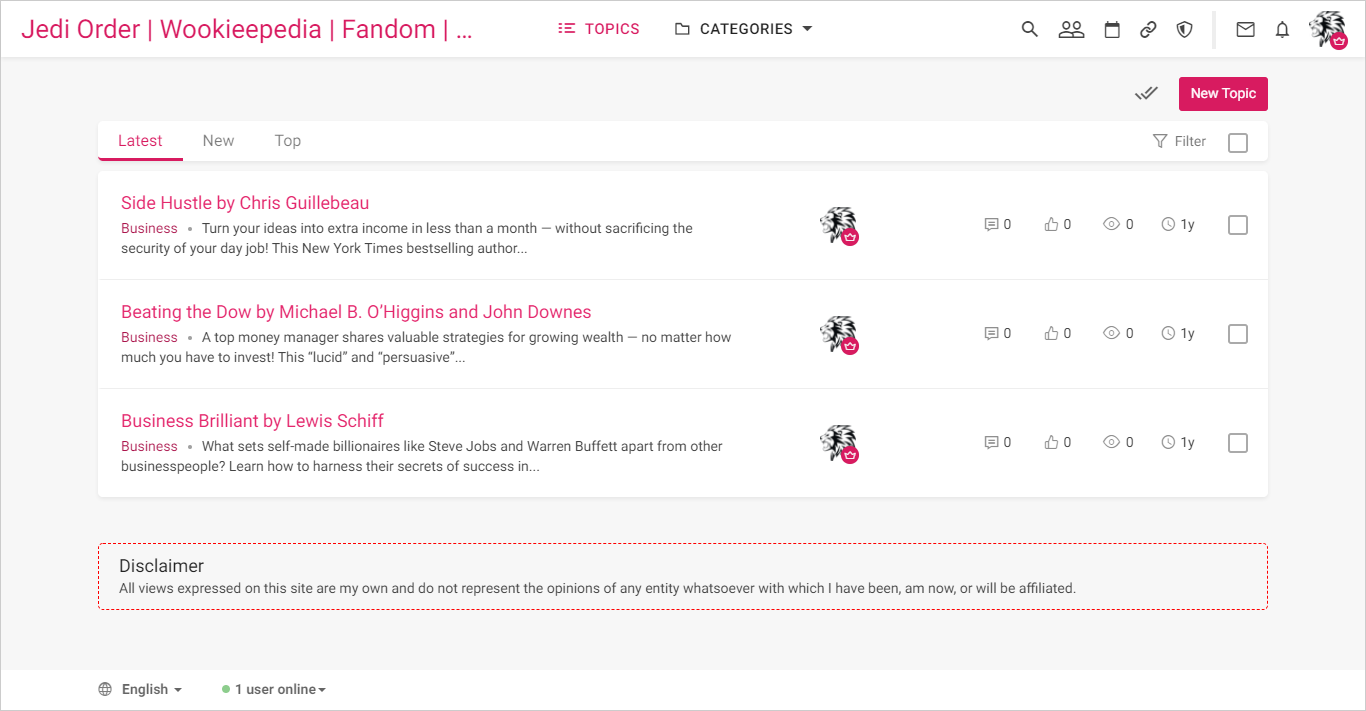
- Log in to your Website Toolbox account.
- Click the Integrate link in the main menu.
- Click the HTML link.
- Add your HTML in the Forum Pre-Footer HTML Code text box.
- Save your changes.
Similarly, you can edit the forum header.
If you still need help, please contact us.
