Help > Forum > General > Adding a cookie consenst dialog
Adding a cookie consenst dialog
You can follow the instructions below to add a cookie consent dialog to your forum to comply with European Union cookie and GDPR laws.
- Log in to your Website Toolbox account.
- Click the Integrate link in the main menu.
- Click the HTML link.
- Insert the code mentioned below into the Forum Head Tag HTML Code textbox.
- Insert the code mentioned below into the Forum Footer HTML Code textbox.
- Save the changes.
<style>
#wt-cookie-banner {
background: #000;
color: #fff;
padding: 20px;
position: fixed;
bottom: 0;
left: 0;
right: 0;
z-index: 9999999;
}
#wt-cookie-banner > p {
float: left;
margin: 4px 0;
}
#wt-cookie-banner #wt-cookie-accept-btn {
color: inherit;
border: 1px solid;
padding: 3px 12px;
float: right;
}
#wt-cookie-banner #wt-cookie-accept-btn:hover {
background: rgba(255, 255, 255, 0.2);
}
</style>
<script>
window.addEventListener("load", function() {
if(jQ('#wt-cookie-accept-btn').length) {
if(typeof getCookie("cookieAllowed") == "undefined" || getCookie("cookieAllowed") == "") {
jQ('#wt-cookie-banner').removeClass('hidden');
}
jQ('#wt-cookie-accept-btn').click(function() {
setCookie("cookieAllowed",1,365,1);
jQ('#wt-cookie-banner').addClass('hidden');
});
}
});
</script>
<div id="wt-cookie-banner" class="hidden"><p>By using this website, you agree to our use of cookies. We use cookies to provide you with a great experience and to help our website run effectively.</p> <a id="wt-cookie-accept-btn">Okay</a></div>
Desktop:
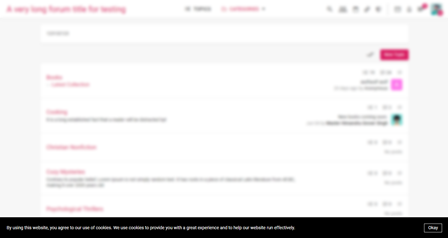
Mobile:
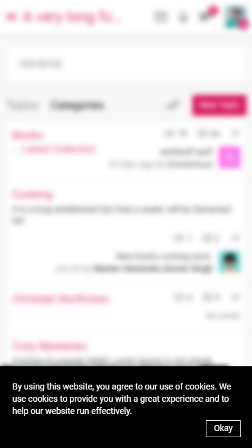
For a more advanced approach, you can use third-party services such as cookie consent, Osano, or a different service.
If you still need help, please contact us.
